Part I - ECG DEVICE
1. Introduction
The EMAY Portable ECG Monitor is a stand-alone device intended to record and store Lead I ECG signals, and display heart rate for home health care use. It records your 30 seconds’ ECG and heart rate easily between two hands. The intended users are adults above 20 years old. This device is not intended to substitute for a hospital diagnostic ECG device.
Users with implanted pacemaker are not recommended to use this device.
WARNING: This device is intended for heart activity performance reference for initial evaluation only, not for medical diagnostic use.
Please contact your healthcare provider immediately or go to nearest hospital if any cardiac symptom occurs.
2. Package Contents
The Package Contains:
- ECG Monitor * 1
- USB Cable * 1
- User Manual * 1
3. How to Use
3.1 Sketch

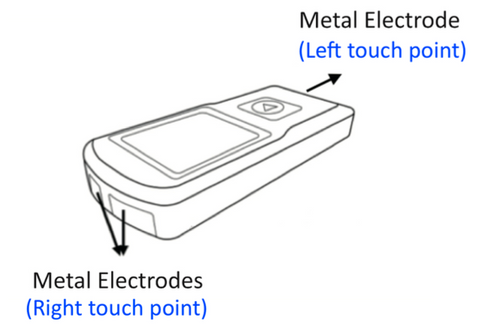
Choose one of the four ways to record your ECG.
W1 and W2 are the recommended ways.

|
IMPORTANT TIPS TO GET QUALITY AND ACCURATE ECG RECORDING: 1) Stay completely still during the recording especially your hands. We suggest you sit down and place your hands on the desk to keep them steady. Any movement might cause false diagnosis and artifacts (very important!!. 2) Ensure your skin is in full & consistent contact with the metal electrodes on both ends of the device untill recording completed. Don't let go of your finger or hand during the recording. 3) DO NOT press the electrodes too hard. Gentle touch and pressure would be just fine. 4) If your skin is too dry, wipe them with disinfectant alcohol, saline or gel to strengthen the electric conductivity and recording efficiency before recording. 5) Clean the metal electrodes if you haven't used the device for some time to avoid artifacts. |
(Do not use the device when it is charging)
• Turn on the device by pressing the power button firmly for 3-5 seconds.
• Hold the device using one of the fours ways mentioned to start your personal ECG journey.
• Once you touch the metal electordes on both ends of the device, a few seconds of "Orange" ECG rhythm will display, which means it's preparing.
• When the signal becomes stable, the rhythm will trun to "Green" and the real recording begins. It will record a 30 seconds' ECG each time.
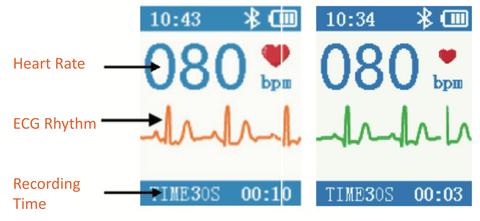

| Note: We provide two ways for you to download the data, view the ECG rhythm and share the reports with your doctor. 1. APP (iOS & Android) on smart phone -> refer to Part 2. 2. PC Software (Windows & Mac) on computer -> refer to Part 3. |
4. Diagnostic Results
There are 12 kinds of cardiac situations that could be detected:
| No abnormalities | Cardiac performance is normal, no abnormality was detected |
| Arrhythmia | An arrhythmia is an abnormal heart rhythm, during which the heart can beat too fast, too slow, or with an irregular rhythm. Some arrhythmias are harmless, but some can be serious or even life threatening. Atrial fibrillation (A-Fib) is one of the most common arrhythmia. When the device detects Arrhythmia, it doesn't necessarily mean you have A-fib. It could be something else. Please turn to your professional healthcare provider for further diagnosis if it was detected. |
| Tachycardia | A heart rate that's too fast - above 100 beats per minute |
| Bradycardia | A heart rate that's too slow - below 60 beats per minute |
| Missed beat | Skipped beat, the heart's regular rhythm is interrupted by a premature or early beat, it can be caused by premature atrial contraction (PAC) or premature ventricular contraction (PVC) |
| ST elevation | ST elevation refers to a finding on an electro-cardiogram wherein the trace in the ST segment is abnormally high above the baseline |
| ST depression | ST depression refers to a finding on an electro-cardiogram wherein the trace in the ST segment is abnormally lower than the baseline |
| Accidental VPB VPB trigeminy VPB bigeminy VPB couple VPB runs of 3/4 VPB RonT | Different kinds of Ventricular Premature Beat (VPB), also known as Premature Ventricular Contraction (PVC), which is is a relatively common event where the heartbeat is initiated by Purkinje fibers in the ventricles rather than by the sinoatrial node, the normal heartbeat initiator. |
5. Battery
Built-in rechargeable lithium battery, which can continuously work for more than 3 hours when fully charged. Battery recharging life up to 300 times
Charging time: 2-4 hours by connecting with computer. 2 hours
by connecting with power adapter (output current > 500mA, 5V)
Battery Display
6. Trouble Shootings
6.1 How to set the time/date of the device?
Connect the device to the app or pc software, its time/date will be updated automatically
6.2 Device is hard to turn on?
Keep pressing firmly right at the center of the power button for 3-5 seconds.
6.3 It's difficult to pick up the heart rate and waveform?
Or it takes long time to turn to "Green" official recording?
Please follow below instructions :
a. Dampen your hand or contact spot with alcohol or saline before using.
b. Calm and relax for 5-10 mins before using (If possible)
c. Stay still as much as you can during recording.
d. Do not press the metal electrodes too hard, just gentle and full touch/pressure would be fine.
6.4 The results seem inaccurate, inconsistent or too many artifacts?
Please follow "IMPORTANT TIPS" on page 4 and measure a few times in a row to analyze comprehensively.
Part II - APP (iOS & Android)
1. Syncing ECGs to Your Smartphone/Tablet
1. Turn on your ECG device
2. Luanch the EMAY ECG app  , and tap “Connect” to start the syncing. The list of readings will be displayed once the syncing completed.
, and tap “Connect” to start the syncing. The list of readings will be displayed once the syncing completed.

3. Tap any reading on the list to enter the Details page.

4. Tap “Report” at the right upper corner to generate the ECG report.

5. Tap “Share” at the right upper corner to save the report as image, or send it in PDF by email.

6. You can also share multiple readings together by email, here’s how:
- Go back to the List on home screen.
- Tap “Edit” button on top, select readings that you want to share.
- Tap “Share” button at the bottom to send them all in one PDF by email.
- Besides, you can “Delete” readings you don’t want in bulk.

7. To manage your profile, tap  at the left upper corner, and enter “Your Profile” to:
at the left upper corner, and enter “Your Profile” to:
- Edit your personal information
- Delete profile
- Add new profiles for other users (Notes: The device itself is unable to match the data to different users automatically. You will need to allocate data manually on the app. Please refer to Step C above for instruction to switch user for individual data. )

8. About Settings on the app:
Besides duration, heartbeat sound and data clearing, you can also reset your ECG device’s threshold for Bradycardia (50bpm by default) & Tachycardia (100bpm by default) through the app.

Part III - PC SOFTWARE
1. Syncing ECGs to Your Computer (Windows & MacOS)
1. Download the PC software from EMAY website:
www.emaycare.com (Support –> Software Download)

2. Install the “EMAY ECG HD” software on your computer.
(For MacOS version, please drag the “EMAY ECG HD” icon
 into the “Application” folder. Then you will find it in “Finder” –> “Applications”. )
into the “Application” folder. Then you will find it in “Finder” –> “Applications”. )
3. Launch the software and set up your profile.

(Note: If you are unable to bind the device successfully even with the usb cord connected, please re-plug the cord, change another usb port, or try another usb cords to connect. )
4. After accessing to the Home page, click the “Download” button on the top to start downloading readings from the ECG device.

5. The list of readings will be displayed once the downloading completed.

(Note: Readings downloaded to smartphone app will not download again to the PC app here. For instruction on how to retrieve them on PC app, please refer to the instruction about “Device Storage” under 8.9)
6. Click any reading on the list to access to its Details page with heart rhythms and result. Here you can scroll the chart to review the complete heart rhythms, put notes for the reading, or generate a PDF report.

7. Click “Report” button on the right upper corner to generate a PDF report as below. Click “Save” button to save the PDF report to your computer, then you can share it with your doctor by emails. Or Print it out directly if a printer is connected to your computer.

8. You can also save multiple readings as PDF reports at a time back in the Home page, simply click “Edit” button, select those you want, and click “Save” button. You can also delete multiple readings from the app here.

(Note: deleting readings from the app here will not delete them from the device)
9. There are other features located at the left navigation bar.
- Profiles
→ Set up multiple users; edit personal information.

- Device Storage
→ Preview how many readings are stored in the device.
→ Manually download readings that not shown at the Home page. (Readings downloaded to your smartphone app will not download to the PC app’s Home page, however you can always pick them up from here manually.)
→ Clear all readings or delete any single reading from the ECG device. (Deleting readings from device here will not delete them from the PC app. )

- Settings
→ Device Setting (Change device language; Change recording duration; Turn off/on the heartbeat sound; Adjust threshold for Tachycardia/Bradycardia; Clear all device readings at a time)
→ App Setting (Change software language, Change Gain/Speed of the Rhythms)

- User Manual
→ Online user instructions for EMG-20/ EMG-6L → Articles on how to read ECG

- Contact Us
→ Contact us by emails or messages shall you need any assistance

- Shop EMAY
→ Shop all EMAY’s product categories (Heart Monitors & Sleep Pulse Oximeters)

2. Trouble Shootings
2.1 Software can't recognzie/detect the ECG device?
Please turn on the device by pressing the play button for 3 second and click "New search" quickly within 10 seconds. Only when the device & screen is ON can it be recognized and operated.
If above instruction doesn't work, plug and unplug the cable for 2 times OR use another usb cable to try again. If neither of above helps, please contact us immediately at service@emaycare.com, we will help you fix it.
2.2 Waveform/Tracing Disappeared
If you have started the software, downloaded the recordings, and found that there's only heart rate data without any waveform, please contact our service team immediately and we will fix it for you.
2.3 Download failure or only part of the reports was downloaded?
There are multiple reasons for this, please try below measures:
- use another USB cable to connect the device to the PC software to avoid a USB cable defect. Any standard micro USB for smart phone should be fine.
- try another USB port on the computer in case the one you ofenly used is loose or defective.
- Uninstall and reinstall the software to make sure the software is well installed
- it could also be hardware defect, if all above methods do not work, please contact us for replacement or return.
2.4 The "Check time" shows "2015-01-01"?
The "Check time" of the first couple recordings might show "2015-01-01", but once the device is initially connected to your computer, the time & date of your future recordings will be correct.
2.5 Can I download the same report to both phone app and PC software?
If you donwload the report to the app on phone first, you can still download it again on pc software, just remenber to tick "All" button on the top of the interface on pc software. However, if you download the report to pc software first, then you won't be able to download again on phone app.
That's why we suggest downloading all reports to your smart phone first.
PART IV - OTHER ASPECTS
1. Technical Specification
- Lead: Standard 3 leads, I II III.
- Calibration voltage: 1mV +/-5%
- Standard sensitivity: 10mm/mV+/-5%
- Amplitude frequency characteristic: standard: 10Hz; 1Hz~ 20Hz; (+0.4dB, -3dB)
- Noise level: <30uV
- Input impedance: ≥50MM
- CMRR: ≥60dB
- Scanning speed: 25mm/s+/-5%
- Sampling rate: 250 dots/S
- HR measurement range: 30bpm ~ 300bpm, error: 1bpm or 1%
- Battery model: 602540P DC 3.7V 530mAh
- Type of protection against electric shock: Internal power device
- Metal electrode degree of protection against electric shock: Type BF applied part
- Degree of waterproof: IP22
- Display:1.77" color TFT-LCD
- Size: 100mm (L) *45mm (W) *15mm (H)
- Weight: about 60g
- Service Life: 3 years
2. Maintenance
2.1 Cleaning and Disinfecting
Turn off the monitor, wipe the surface with medicinal alcohol using cloth.
Do not let the liquid seep through the device.
2.2 Maintenance
Any maintenance and upgrades must be carried by professionals trained and authorized by the manufacturer
3. Safety Statement
- Do not use the device when the battery is charging.
- Keep the device in the shade, and charge it every three months if it's not going to used for long time.
-Do not use the device near inflammable liquids or gases such as an anesthetic gas.
-Do not use the device under high temperature or humidity.
It is designed to be used in temperatures between 5 °C and 40°C
and relative humidity between 25% and 80%.
- Do not wash the device.
- Do not use or store the device in the following ambient conditions:
1) Near fires or flames
2) Locations exposed to strong vibration
3) Locations exposed to strong electromagnetic fields
- Do not disinfect the device in autoclave or gas sterilizer.
- Do not use this device if you have skin allergies or skin damage
The service life of device is 3 years. If the device needs to be disposed, please read the local laws and environmental regulations requirements. There is no contraindication of applying the device
4. The Explanation of Symbols

5. Electromagnetic Compatibility and Interference
Please notice the device could be affected by portable or movable high electromagnetic RF devices.
This monitor should be put into service in accordance with the information provided in the accompanying documents.
Wireless communications equipment can affect the device, so it should be kept at least certain distance away from the communication equipment. The distance is calculated by the manufacturer from the 800 MHz to 2,5 GHz column of Table 5 or Table 6 of IC 60601-1-2:2007.
6. Customer Support
Shall you have any issue or trouble, please contact us immediately.
Most emails will be responded within 12 hours.
service@emaycare.com
